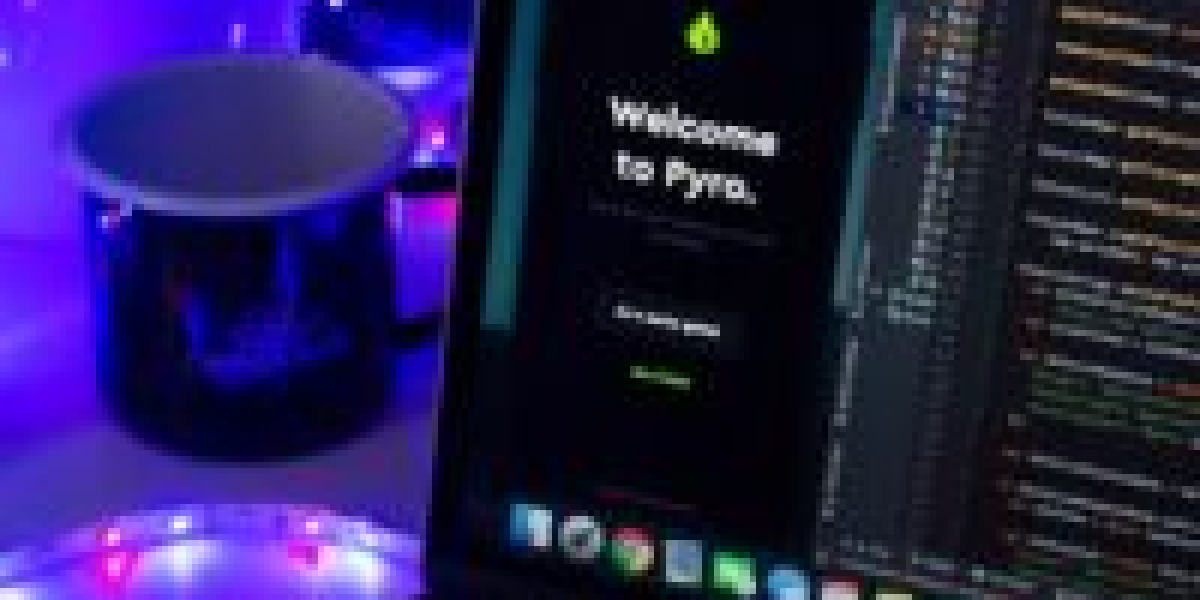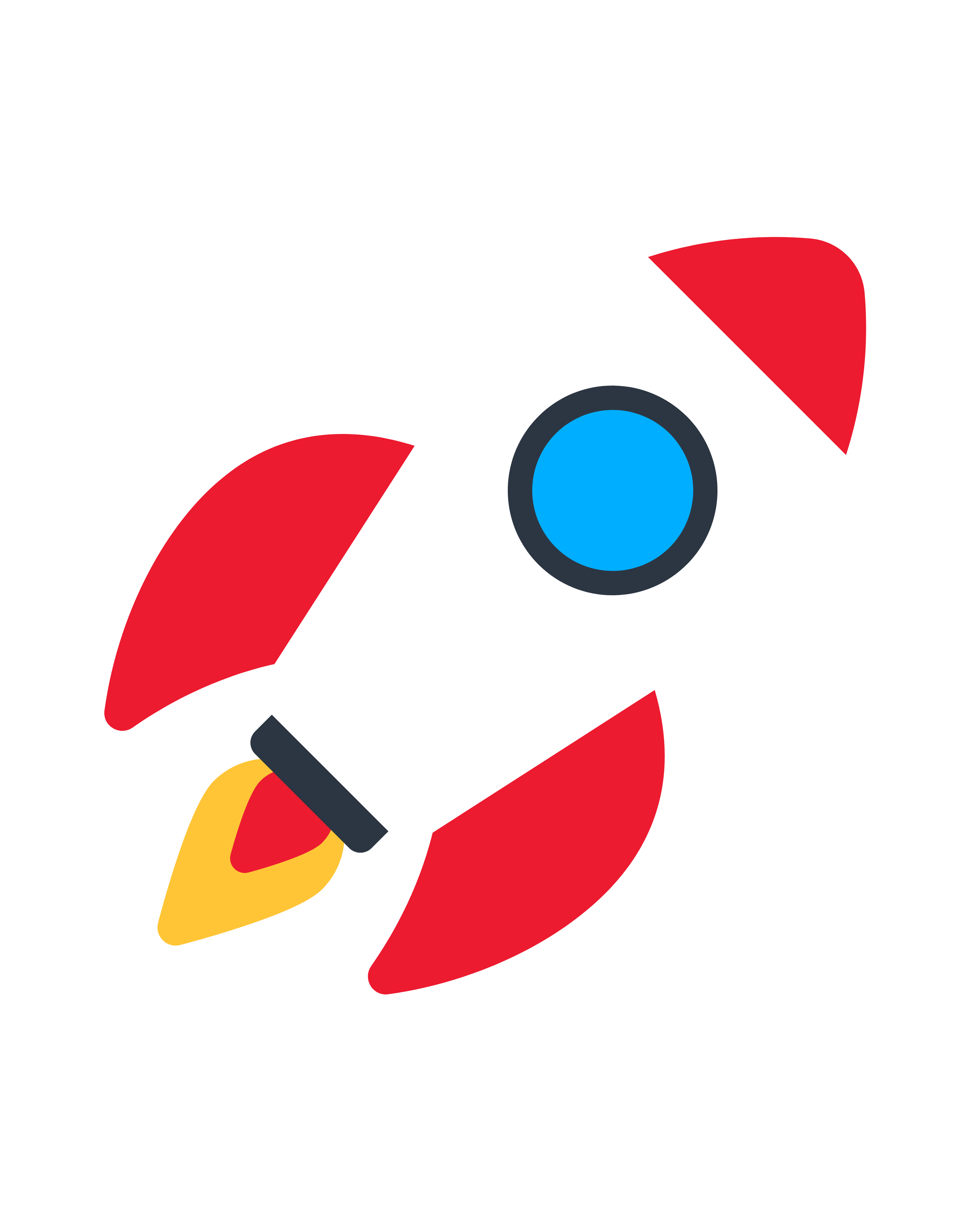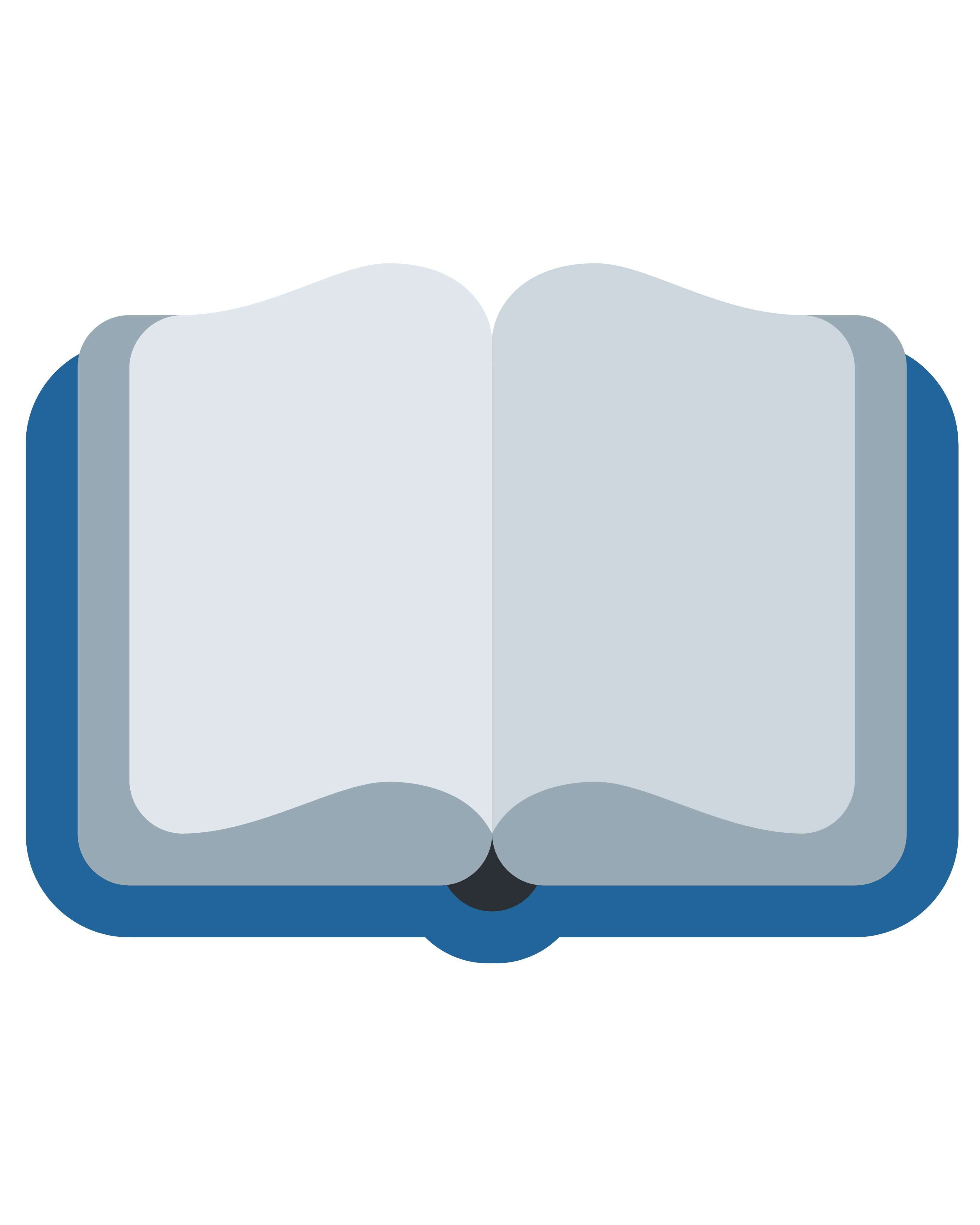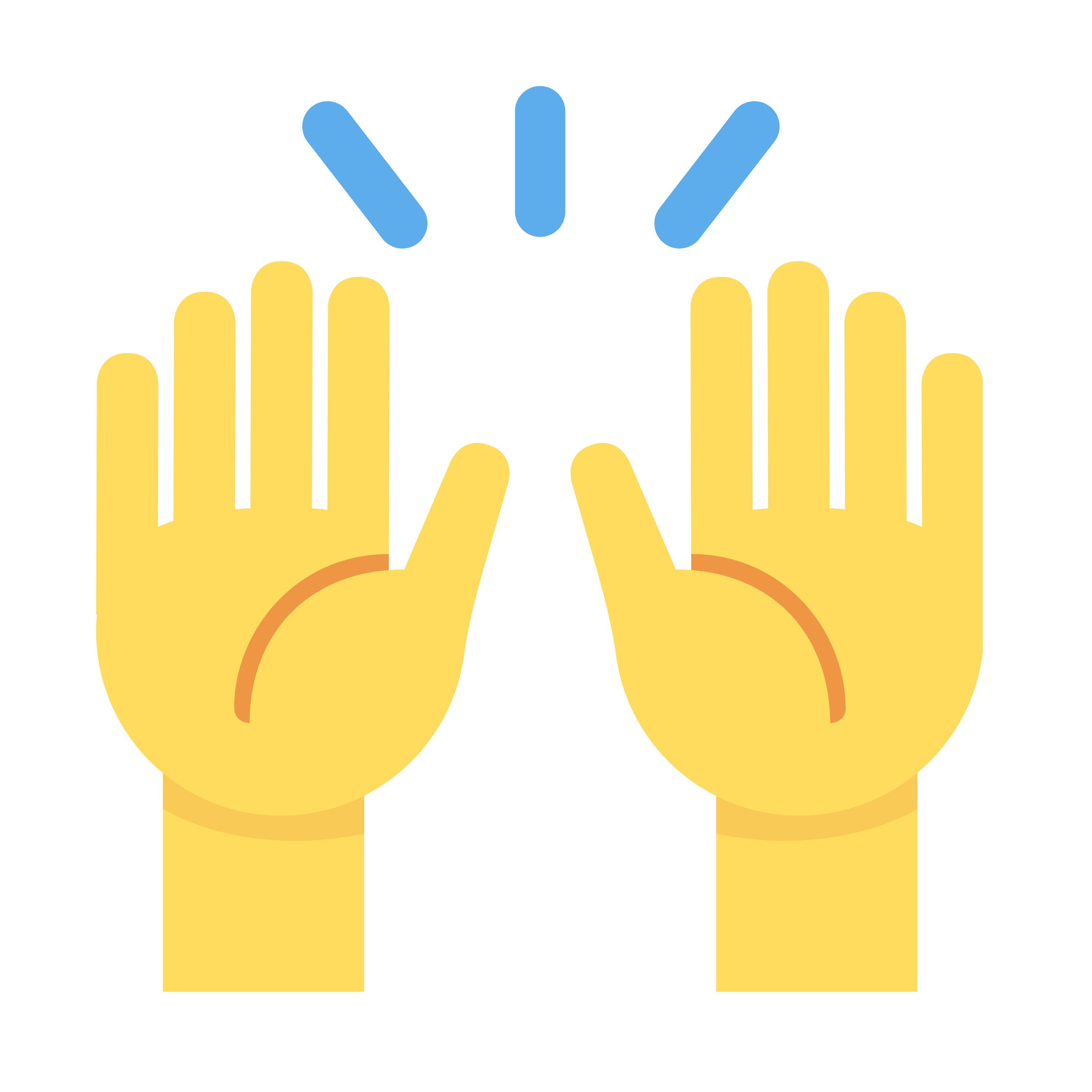If you run a WordPress website, chances are you’ve encountered the dreaded 404 error at some point. This error, also known as the “Page Not Found” error, is one of the most common issues WordPress users face. While it can be frustrating for both you and your visitors, the good news is that it’s relatively easy to fix.
In this comprehensive guide, we’ll walk you through how to fix WordPress 404 errors, explore why they occur, and share tips on preventing them in the future. We’ll also highlight tools like a drag and drop WordPress builder, the role of a WordPress CRM, and when to seek help from a custom web development company for advanced solutions.
What is a WordPress 404 Error?
A 404 error occurs when the server cannot find the requested page. This usually happens when:
The page or post has been deleted.
The URL structure has changed (e.g., after changing permalinks).
There are broken links pointing to missing pages.
The .htaccess file is corrupted.
For site owners, frequent 404 errors can hurt SEO rankings and frustrate users, leading to higher bounce rates. That’s why knowing how to fix WordPress 404 errors is crucial for maintaining site performance.
Why Do WordPress 404 Errors Happen?
Here are some common causes:
Incorrect Permalink Settings – When permalinks are not set correctly, URLs break.
Deleted Pages or Posts – If you remove content without setting redirects, visitors get 404 errors.
Corrupted .htaccess File – This file controls URL structure, and if it’s damaged, errors occur.
Plugin or Theme Conflicts – Sometimes, plugins that manage URLs or security can interfere with page requests.
How to Fix WordPress 404 Errors: Step-by-Step Guide
1. Reset Your Permalinks
The most common fix is to reset your permalink settings:
Go to Settings → Permalinks in your WordPress dashboard.
Click Save Changes (you don’t need to modify anything).
This action refreshes your .htaccess file and usually resolves the issue.
2. Edit the .htaccess File
If resetting permalinks doesn’t work:
Access your site via FTP or cPanel.
Locate the .htaccess file in the root directory.
Replace its content with the default WordPress code:
Save and upload the file back to the server.
3. Clear Browser and Site Cache
Caching issues can display outdated versions of your site, causing 404 errors.
Clear your browser cache.
If you use a caching plugin, clear your site cache as well.
4. Deactivate Plugins and Themes
Some plugins—especially those that affect URLs or redirects—can cause conflicts.
Deactivate all plugins.
Reactivate them one by one to identify the culprit.
Switch to a default theme (like Twenty Twenty-Four) to check if the issue persists.
5. Set Up Redirects
If you’ve deleted or moved pages, use a redirect plugin like Redirection:
Install and activate the plugin.
Create 301 redirects from old URLs to new ones.
This not only fixes 404 errors but also preserves SEO value.
6. Contact Your Hosting Provider
If none of the above steps work, the issue might be server-related. Contact your hosting provider for assistance.
Advanced Solutions: When to Seek Professional Help
If your website has complex functionality—like membership systems, eCommerce, or a WordPress CRM—404 errors can become trickier to resolve. For businesses that rely on advanced features, it’s wise to consult a custom web development company. These experts can:
Diagnose deeper issues related to database errors or server settings.
Optimize your site for performance and SEO.
Implement long-term solutions to prevent recurring errors.
Using Modern Tools to Simplify WordPress Management
While fixing 404 errors manually is effective, using modern tools and practices can prevent these issues altogether.
Drag and Drop WordPress Builder
A drag and drop WordPress builder simplifies website design, making it easy to create and manage pages without coding. Tools like Elementor or Divi ensure that links and page structures remain consistent, reducing the chances of broken URLs.
WordPress CRM Integration
A WordPress CRM helps businesses manage customer interactions and data effectively. When integrated correctly, it ensures that dynamic URLs (like user dashboards or custom pages) are always accessible, minimizing the chances of 404 errors.
Best Practices to Avoid WordPress 404 Errors
Use SEO-Friendly URLs – Avoid unnecessary changes to your permalink structure.
Monitor Broken Links – Use plugins like Broken Link Checker to stay updated.
Regular Backups – Always keep a backup before making major changes.
Plan Site Structure Before Development – Especially important for sites built with drag and drop WordPress builders or custom solutions.
Hire Professionals for Complex Sites – A custom web development company ensures your site remains error-free and optimized.
Why Fixing 404 Errors Matters for SEO and User Experience
Ignoring 404 errors can hurt your website in multiple ways:
Poor User Experience – Visitors who land on error pages are likely to leave immediately.
Lower SEO Rankings – Search engines consider too many broken links a sign of a poorly maintained site.
Lost Revenue – For eCommerce and business websites, broken links mean lost customers.
Fixing these errors promptly not only improves usability but also boosts your search engine visibility.
Final Thoughts
A WordPress 404 error fix is not just a technical task—it’s an essential part of maintaining a healthy, user-friendly, and SEO-optimized website. Whether you’re running a blog, an online store, or a complex business site with a WordPress CRM, staying proactive is key.
By following the steps in this guide, using modern tools like a drag and drop WordPress builder, and partnering with a custom web development company when needed, you can keep your site error-free and deliver the best experience for your users.