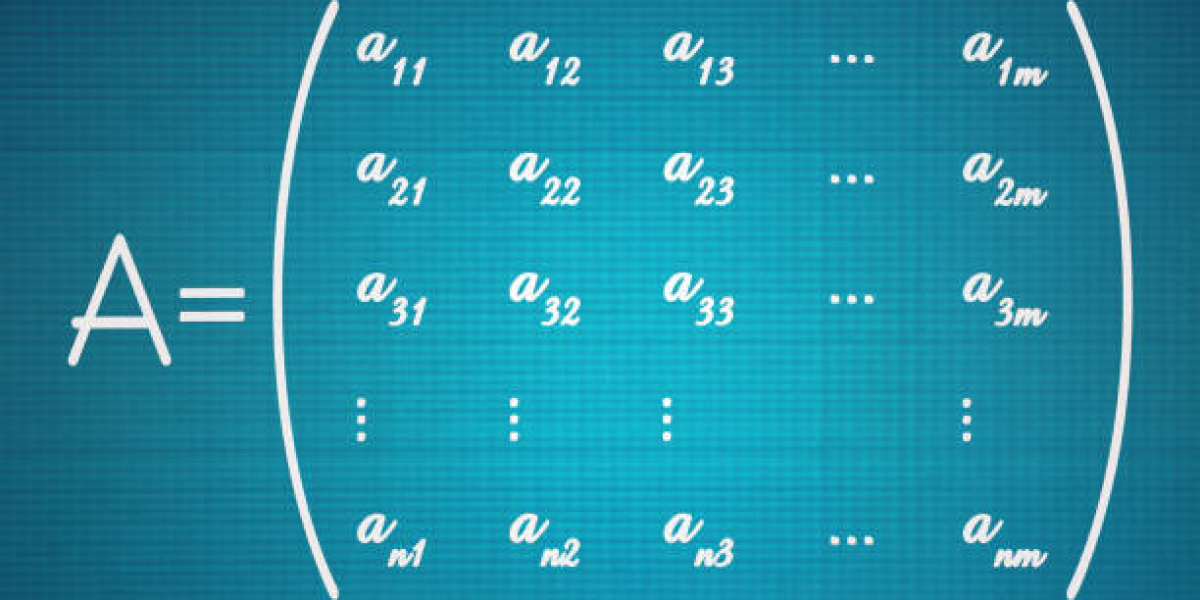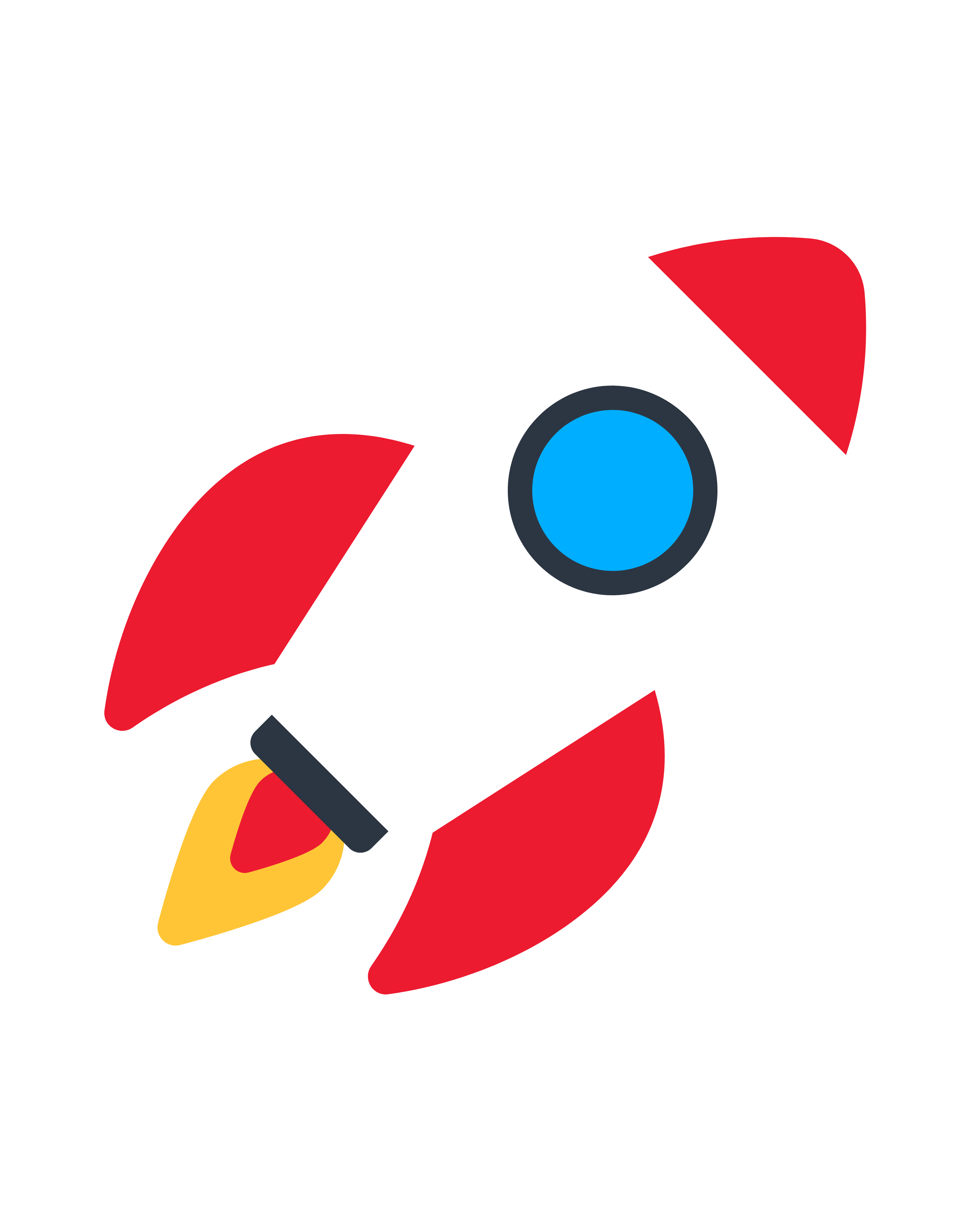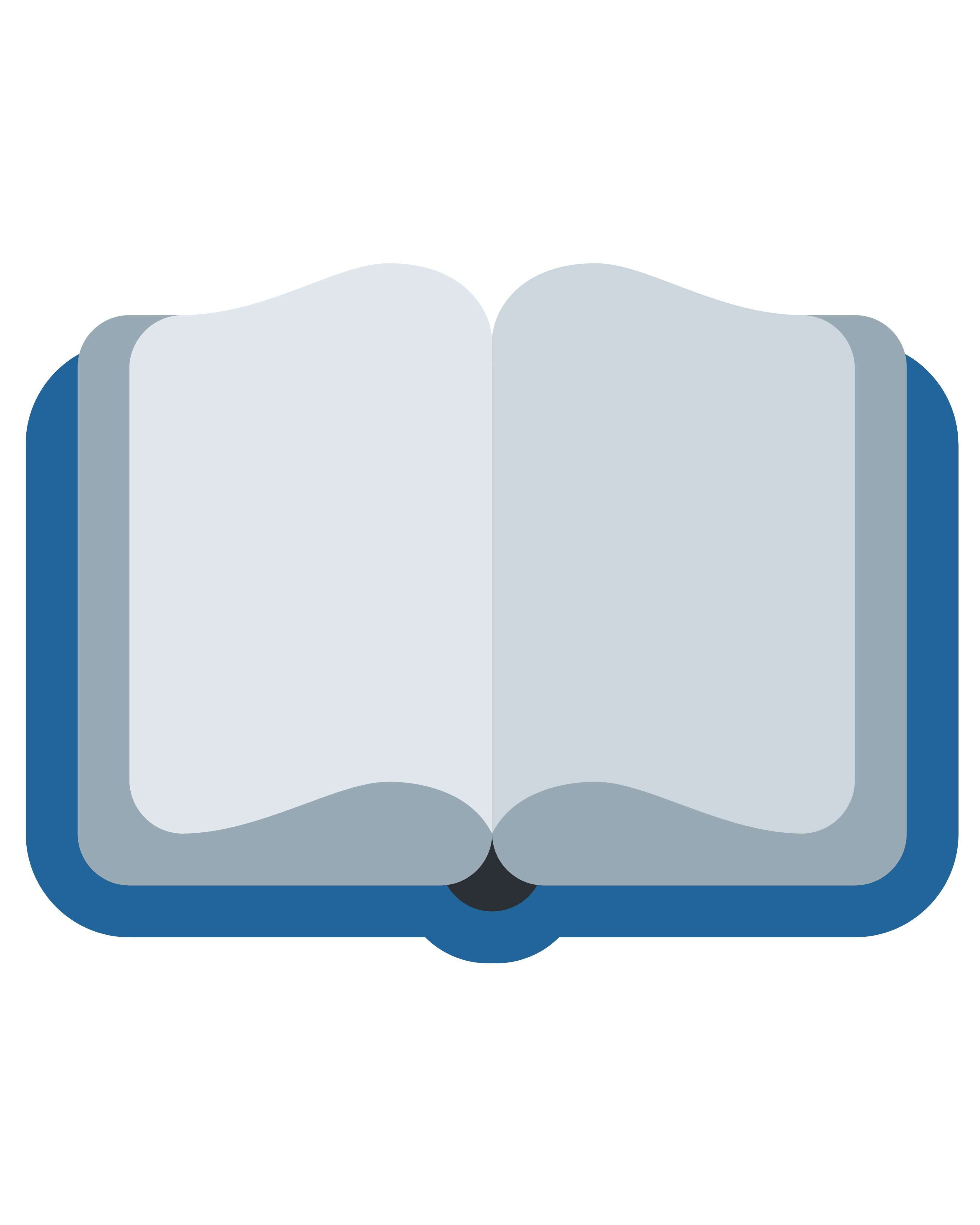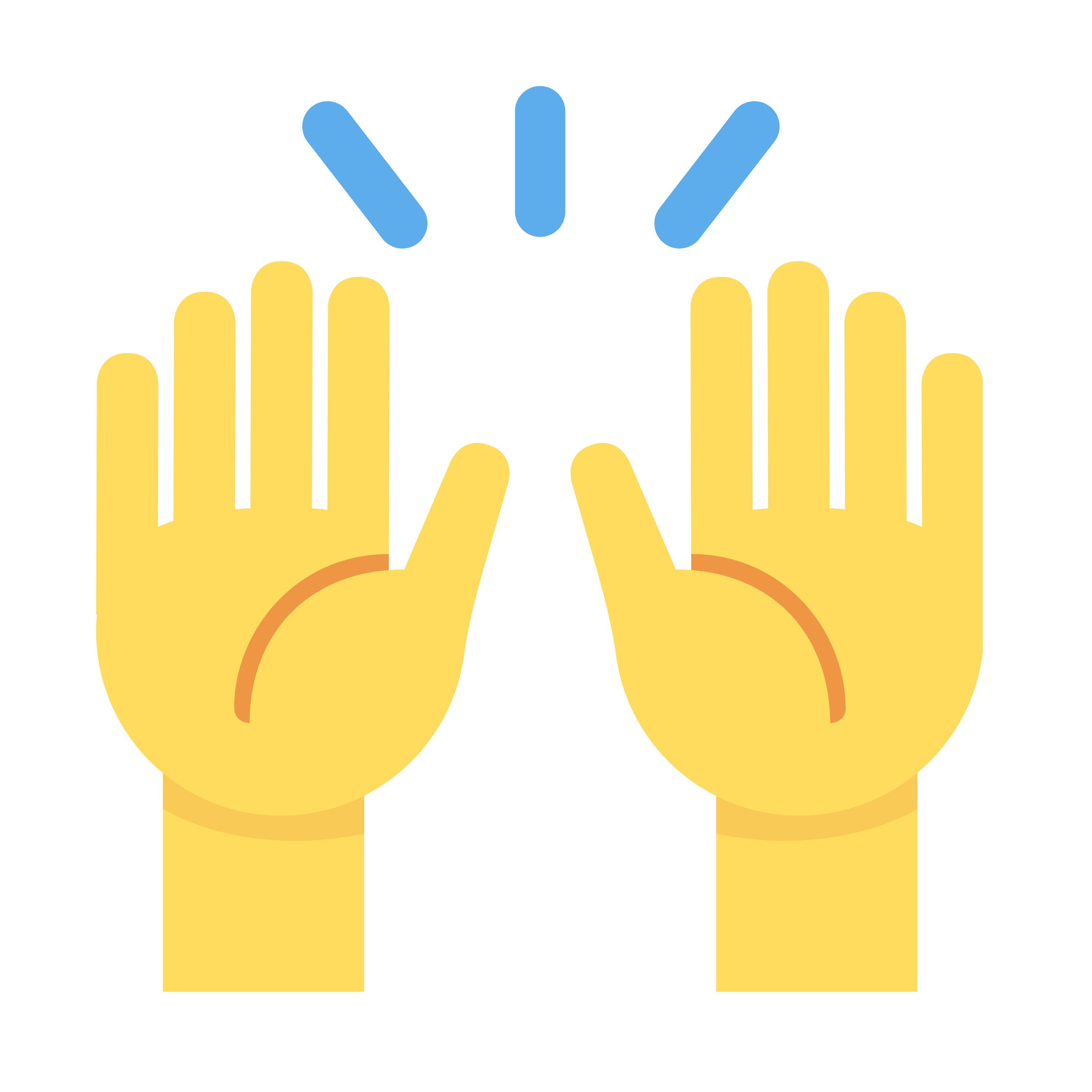Introduction to Linear Algebra in MATLAB
MATLAB, short for MATrix LABoratory, is inherently designed for linear algebra operations. Its core data structure is the array, making it ideal for implementing matrix based computations and is the best derivatives pricing options writing help for quantitative finance. Writing custom functions allows you to encapsulate and automate these operations, enhancing code reusability and clarity for complex mathematical tasks.
By creating tailored functions, you move beyond basic scripting. You build a personalized toolkit for solving specific problems, from simple vector norms to advanced matrix factorizations. This approach promotes cleaner code organization and simplifies debugging and testing processes for your linear algebra algorithms.
Basic Structure of a MATLAB Function
A MATLAB function is defined in an M file that begins with the keyword function. This specifies output arguments, the function name, and input arguments. The basic syntax is function [y1,...,yN] = myfun(x1,...,xM), where y are outputs and x are inputs. The file must be saved with the same name as the function.
The body of the function contains the executable code that performs computations using the inputs. It concludes by assigning values to the output arguments. Following this structure ensures your functions are recognizable to the MATLAB interpreter and can be easily called from other scripts or the command window.
Writing a Function for Vector Operations
Vector operations are fundamental. Let's create a function to compute the dot product. Start with function dot_product = myDot(a, b). Inside, check that vectors are the same size using length(a) == length(b). Then, use the algebraic definition: dot_product = sum(a .* b);.
This encapsulates the operation. You can now call result = myDot([1, 2], [3, 4]); from anywhere. Writing such functions for cross products or norms builds a foundational library. It demonstrates how to handle inputs, perform calculations, and return a single, clear output.
Creating a Matrix Multiplication Function
While MATLAB has built in multiplication (*), writing your own function is instructive. Define it as function C = myMatMult(A, B). First, validate dimensions using size(A,2) == size(B,1). Then, initialize output matrix C with zeros(size(A,1), size(B,2)).
Use nested for loops to iterate through rows of A and columns of B. Compute each element of C as the dot product of the corresponding row and column. This exercise deepens your understanding of the algorithm behind the efficient built in operator.
Solving Linear Systems: Ax = b
Solving A*x = b is a classic problem. Create a function x = solveSystem(A, b). The robust method uses matrix factorization. Inside the function, employ the backslash operator: x = A \ b;. This operator intelligently chooses the best solver (e.g., LU, Cholesky) based on the matrix properties.
For educational purposes, you could implement a specific method like LU decomposition using [L, U, P] = lu(A) and then solve through forward/backward substitution. Your function should include checks for matrix squareness and solution existence using cond(A) or rcond(A).
Implementing Matrix Decompositions (LU, QR)
Decompositions are crucial. An LU function could be function [L, U] = myLU(A). Use Gaussian elimination with partial pivoting in a loop to factor A into a lower triangular matrix L and an upper triangular matrix U. This is complex but reveals the numerical details.
For QR decomposition, function [Q, R] = myQR(A) could implement the Gram Schmidt process. However, for efficiency, leverage MATLAB's built in qr(A) inside your function. The goal is to provide a clean interface that returns the orthogonal matrix Q and upper triangular R.
Eigenvalue and Eigenvector Computations
Eigenproblems are vital for stability analysis. A function function [eigvals, eigvecs] = myEig(A) would typically call MATLAB's powerful eig(A), which returns eigenvectors as columns of a matrix and eigenvalues on a diagonal matrix. Use diag to extract the eigenvalue vector.
For large, sparse matrices, you might interface with eigs(A) to compute a subset. Your function should validate that the input is a square matrix. You can also include a flag to choose between returning just values or both values and vectors, enhancing flexibility.
Error Handling and Input Validation
Robust functions anticipate errors. Use validateattributes or conditional statements to check inputs. For example, if ~ismatrix(A), error('Input must be a matrix'); end. This prevents cryptic errors later and makes your function professional and user friendly.
Use try-catch blocks to handle potential execution errors gracefully, providing informative messages. For instance, catching a singularity warning in a system solver allows your function to exit cleanly and suggest a alternative method, rather than crashing.
Optimizing Functions for Performance
Preallocate arrays using zeros(m, n) before loops to avoid dynamic resizing, which slows execution. Vectorize operations by replacing for loops with matrix operations where possible. For example, use A * B instead of nested loops for multiplication.
Profile your code with the Run and Time button to identify bottlenecks. For critical sections, consider using MATLAB Coder to compile parts into MEX files. Avoid using symbolic math inside functions meant for numerical computation to maintain high performance.
Testing and Debugging Your Functions
Write a separate test script that calls your function with known inputs and compares the output to expected results. Use assert statements, like assert(norm(A*x - b) < 1e-10), to automatically verify correctness for your linear system solver.
Utilize MATLAB's debugger by setting breakpoints. Step through your code line by line to inspect variable values and execution flow. This is invaluable for isolating logical errors in complex algorithms like your custom LU decomposition implementation.
Conclusion: Building Your Linear Algebra Toolkit
Writing MATLAB functions for linear algebra consolidates your understanding and creates a valuable personal library. You transform abstract theory into practical, reusable tools. Each function you write, from a simple dot product to a complex eigenvalue solver, adds to your computational arsenal.
The process teaches not just math, but also software design principles like validation, optimization, and documentation. Continue refining your toolkit, exploring more advanced topics like SVD or iterative methods, and leverage MATLAB's extensive documentation to enhance your functions further.
(FAQs)
Why write my own functions when MATLAB already has them?
Writing your own functions deepens your understanding of the underlying algorithms. It allows for customization for specific problems that built in functions may not address directly.
How do I handle non square matrices in a system solver?
For non square systems, your function should detect this and implement a least squares solution using the pseudo inverse or the backslash operator, which automatically handles rectangular matrices.
What is the most common mistake in these functions?
A common error is not preallocating arrays, leading to slow performance. Another is inadequate input validation, causing the function to fail with unclear error messages for invalid inputs.
How can I make my functions work for complex numbers?
Ensure your algorithms use operations that are defined for complex numbers (like ' for conjugate transpose). Use isreal() to check inputs and document expected behavior for complex inputs clearly.
When should I use the backslash operator vs. an inverse?
Always prefer the backslash operator (\) for solving linear systems. It is numerically more stable and efficient than explicitly calculating the inverse (inv(A) * b), which is slower and less accurate.