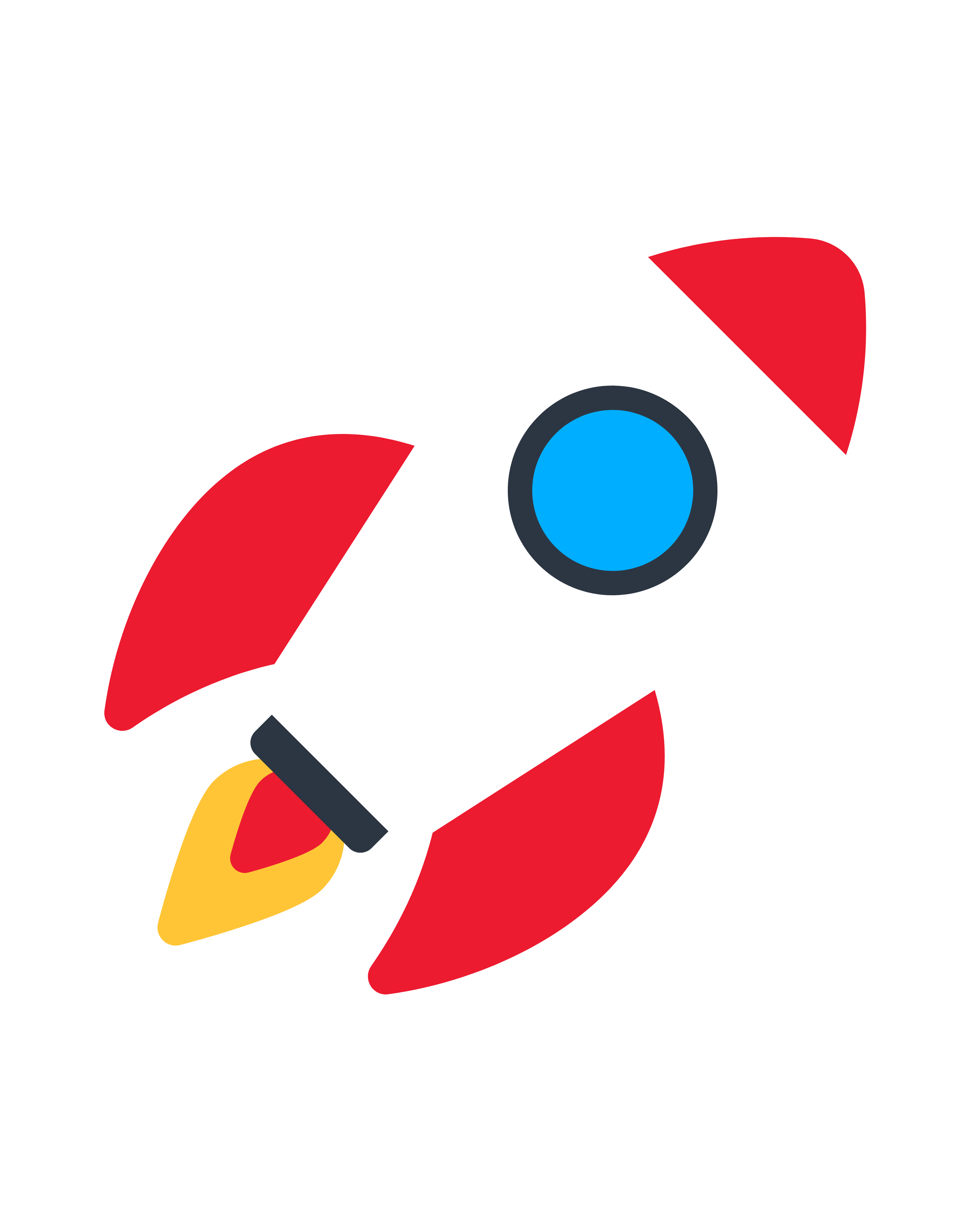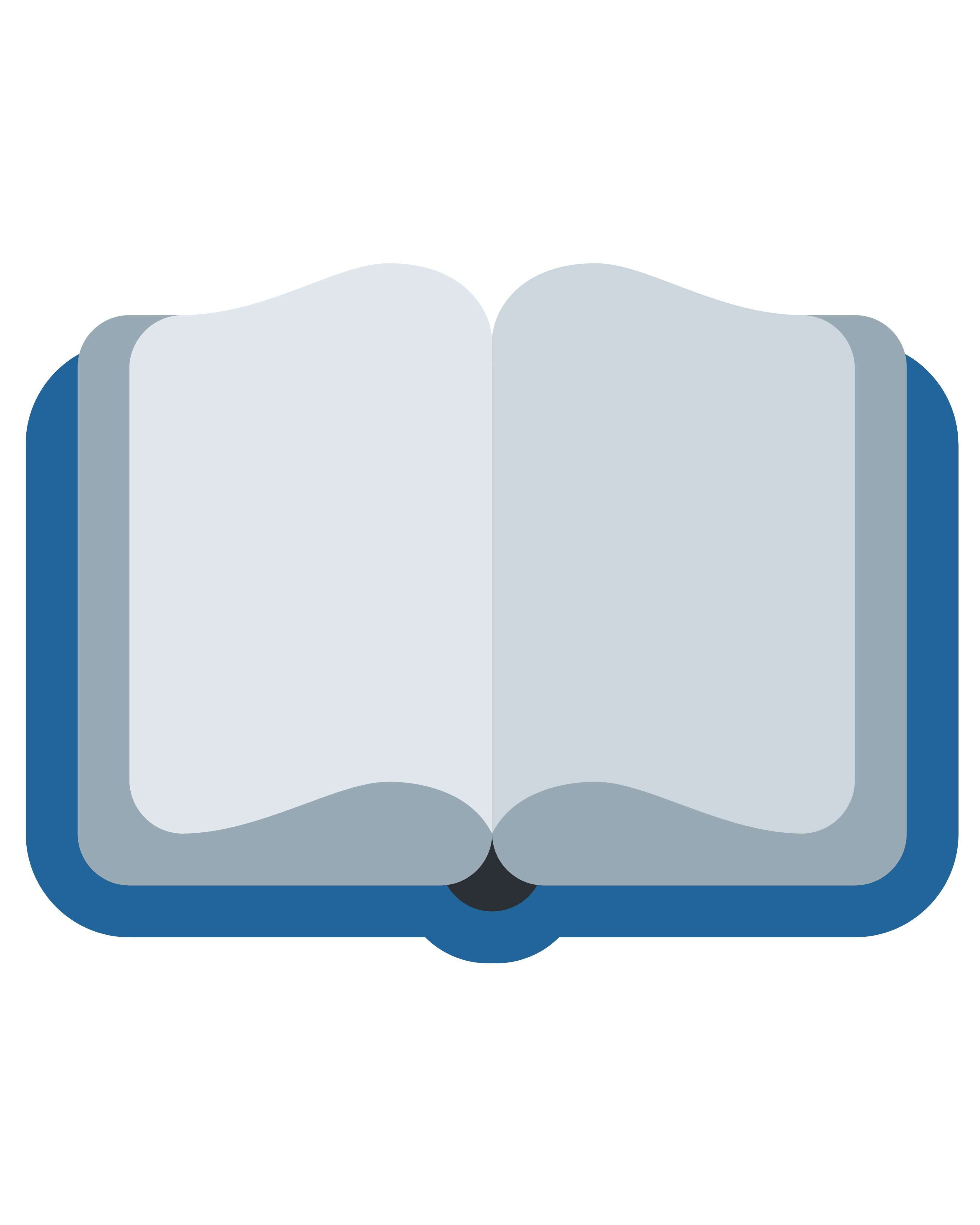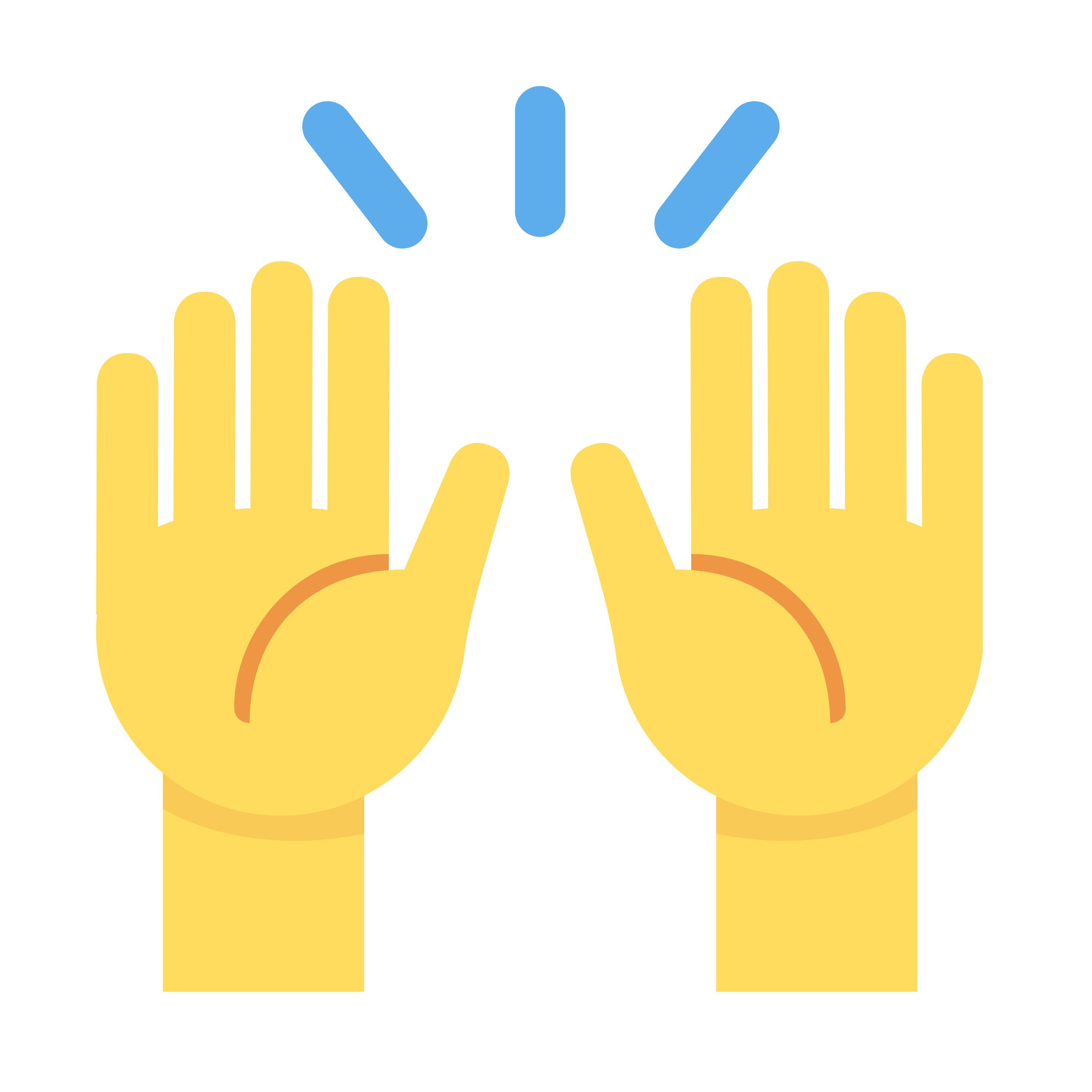Introduction
Managing customer support efficiently is a cornerstone of business success. Odoo 18, the latest release of the popular open-source ERP platform, introduces a robust Helpdesk module with advanced features to streamline support operations. For businesses seeking professional guidance, an ERP Implementation Consultant can help tailor these features to meet unique organizational needs. Among the most powerful capabilities of the Helpdesk module are its different views, designed to provide flexible perspectives for ticket management, analysis, and performance tracking.
This article explores the various views in Odoo 18 Helpdesk Tickets, their functionality, and how businesses can leverage them to optimize customer support workflows.
Why Views Matter in Odoo 18 Helpdesk
Views in Odoo are more than just display formats; they are productivity tools that help teams manage support tickets with clarity and efficiency. They allow both agents and managers to:
Gain real-time visibility into ticket status.
Organize workloads based on priority and deadlines.
Analyze performance with pivot tables and charts.
Monitor long-term efficiency using cohort analysis.
With these tools, Odoo 18 ensures that businesses can deliver quick responses, maintain SLA compliance, and keep customers satisfied.
Sections in Helpdesk Tickets: My Tickets vs. All Tickets
The Helpdesk module organizes tickets into two main sections:
My Tickets – Displays tickets assigned to the current logged-in user. Ideal for agents managing their own workload.
All Tickets – Shows all tickets in the system (depending on user permissions). Suitable for managers, supervisors, or team leads who need visibility over the entire team’s performance.
Both sections provide access to the same set of views, but the scope of data differs.
Views in the "My Tickets" Section
1. List View
The List View provides a structured table format that highlights all tickets assigned to the current user. By default, it filters tickets into "My Tickets" and "Open Tickets."
Key Features:
Displays fields such as Priority, Ticket Name, Assigned To, Customer, SLA Deadline, and Stage.
Supports sorting, grouping, and filtering for better organization.
Helps agents focus on active responsibilities without distraction.
This view is best for agents who prefer a detailed, text-based overview of their workload.
2. Kanban View
The Kanban View displays tickets as visual cards grouped by stages such as New, In Progress, or Closed.
Key Features:
Drag-and-drop functionality to move tickets between stages.
Each card shows ticket name, customer, tags, deadline, and assigned person.
Helps users quickly assess the status of each ticket.
Kanban is especially useful for agents who rely on visual workflows to track progress.
3. Activity View
The Activity View focuses on scheduled tasks linked to tickets.
Key Features:
Activities are grouped by ticket name.
Covers actions such as To-Do, Email, Call, Meeting, Document, and Signature.
Uses color codes for overdue, due today, and planned activities.
This view is critical for agents managing deadlines and ensuring follow-ups are not missed.
4. Pivot View
The Pivot View offers analytical insights into assigned tickets.
Key Features:
Adjustable axes with fields like Assigned To, Helpdesk Team, SLA, and Stage.
Measures for totals, averages, and SLA adherence.
Export options such as XLSX downloads and spreadsheet integration.
This view helps agents track personal performance, workload distribution, and SLA compliance.
5. Graph View
The Graph View transforms ticket data into visual insights.
Key Features:
Bar, line, and pie chart representations.
Track metrics like ticket count, resolution time, SLA compliance, and workload.
Filtering and grouping by time periods or ticket types.
Agents can use this view as a performance dashboard to analyze trends over time.
6. Cohort View
The Cohort View focuses on ticket lifecycle analysis.
Key Features:
Groups tickets by creation date (daily, weekly, monthly).
Tracks ticket resolution progress over time.
Helps measure response efficiency and SLA adherence.
This view allows agents to understand personal ticket resolution patterns and identify areas of improvement.
Views in the "All Tickets" Section
While the view types remain the same, the All Tickets section offers broader insights across the entire support team.
1. List View
Provides a complete table of all helpdesk tickets. Managers can monitor ticket distribution, priority levels, and SLA compliance across the team.
2. Kanban View
Displays all tickets as cards grouped by workflow stages. Managers can drag and drop tickets between stages for efficient team-level workload management.
3. Activity View
Offers a centralized display of all scheduled activities across the system. Managers can ensure deadlines are being met and follow-ups are executed promptly.
4. Pivot View
Provides team-level analytical insights. Fields like Helpdesk Team, Assigned To, SLA, and Company enable detailed reporting for performance tracking.
5. Graph View
A visual overview of system-wide ticket metrics. Managers can track workload distribution, SLA performance, and resolution times across the entire team.
6. Cohort View
Analyzes lifecycle data of all helpdesk tickets over a defined timeframe. This helps managers measure team efficiency, identify bottlenecks, and improve operational performance.
Benefits of Odoo 18 Helpdesk Views
Agent Productivity – My Tickets views keep agents focused on their personal responsibilities.
Team Oversight – All Tickets views give managers complete visibility over workload and performance.
Real-Time Insights – Pivot and Graph views provide instant reporting and decision-making support.
Data-Driven Management – Cohort analysis allows long-term monitoring of team efficiency.
User-Friendly – Visual tools like Kanban and Graph views make complex workflows easy to manage.
Role of ERP Implementation Consultant in Odoo Helpdesk
While Odoo 18 offers intuitive features, businesses often require expert guidance to align the Helpdesk module with their unique processes and goals. An ERP Implementation Consultant plays a vital role in:
Configuring custom ticket workflows.
Setting up SLA rules tailored to industry needs.
Integrating Helpdesk with CRM, Sales, or Inventory for seamless operations.
Training support teams on best practices.
Creating advanced reports and dashboards for management.
By working with a consultant, businesses ensure that their Odoo Helpdesk deployment is optimized, scalable, and aligned with customer support strategies.
Best Practices for Using Helpdesk Views in Odoo 18
Use List and Kanban Views daily for ticket management.
Leverage Activity View to never miss follow-ups.
Schedule Pivot View reports for weekly performance reviews.
Set up Graph View dashboards for SLA and workload monitoring.
Run Cohort View analysis monthly to track long-term efficiency.
Conclusion
The Helpdesk module in Odoo 18 provides a wide range of views—List, Kanban, Activity, Pivot, Graph, and Cohort—that cater to both individual agents and managers. These views empower businesses to monitor support workflows, analyze performance, and deliver outstanding customer service.
With the guidance of an ERP Implementation Consultant, organizations can customize these views, align them with SLAs, and integrate them into broader business operations. Whether it’s handling day-to-day tickets or analyzing long-term efficiency, Odoo 18 Helpdesk views ensure that customer support teams remain productive, organized, and performance-driven.